At times, we may need to upload our resume, CV, or other important files to our website. If you’re new or haven’t done this before, it may be a tiresome task for you.
But don’t worry, I will share a short process with you. So that you can easily add important PDF files, resumes, CVs, eBooks, or any other important files to your website.
Before I move forward, let’s briefly explain why it’s important to upload PDF files to the website
Why Upload PDF Files in WordPress
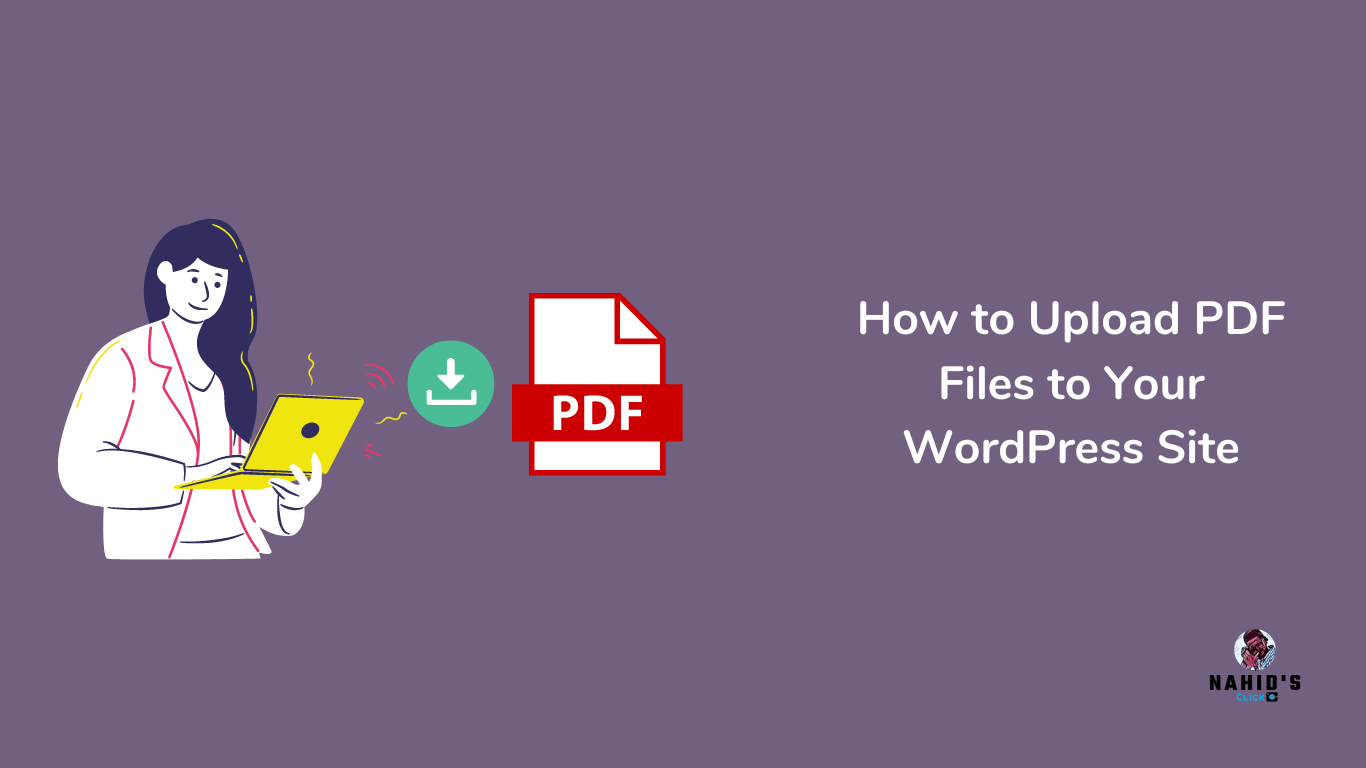
PDFs are one of the most common file types, and putting them on your WordPress site has many benefits. Long guides and tutorials can be turned into PDF files and used in other ways. Then you can use them to build an email list or give them to users as exclusive content.
You can also use PDF files to ;
- Get people to stay on your site longer
- Reduce the number of people who just leave
- Lower a high bounce rate
- Letting your visitors easily download PDF files
As part of your course or membership site, you can even use PDF files to give paid subscribers access to premium content that is only available to them.
Steps to Upload Downloadable Downloadable PDF Files on WordPress Site
So, let’s look at how to add PDF files to WordPress.
Step one: add a PDF to the media
First of all, you need to upload your preferred PDF file to your website.
For that, open your website’s dashboard and go to media, and file. And click on the “Add New” button to upload your PDF file.
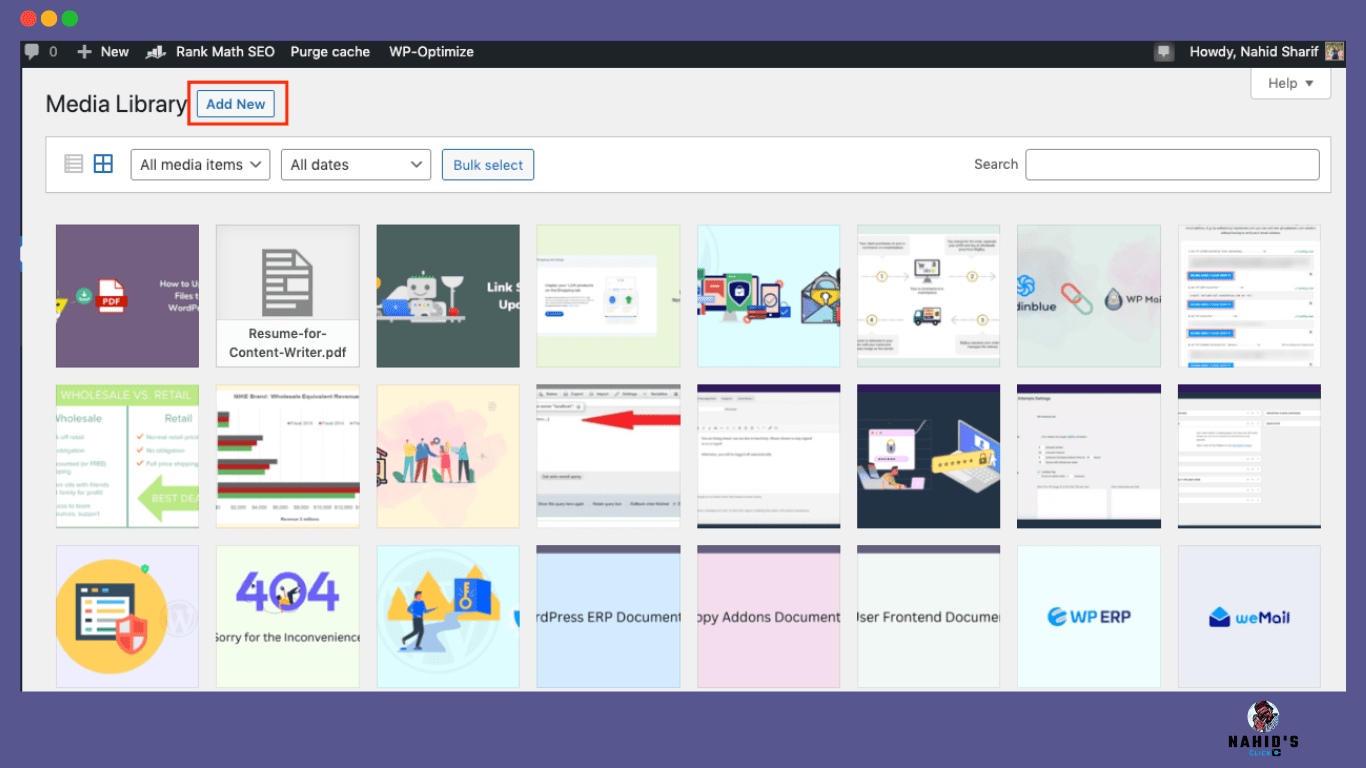
Here you can see the PDF file is uploaded successfully. In this case, I have uploaded my resume here. Now let’s see how to attach this PDF file to a page and make it downloadable.
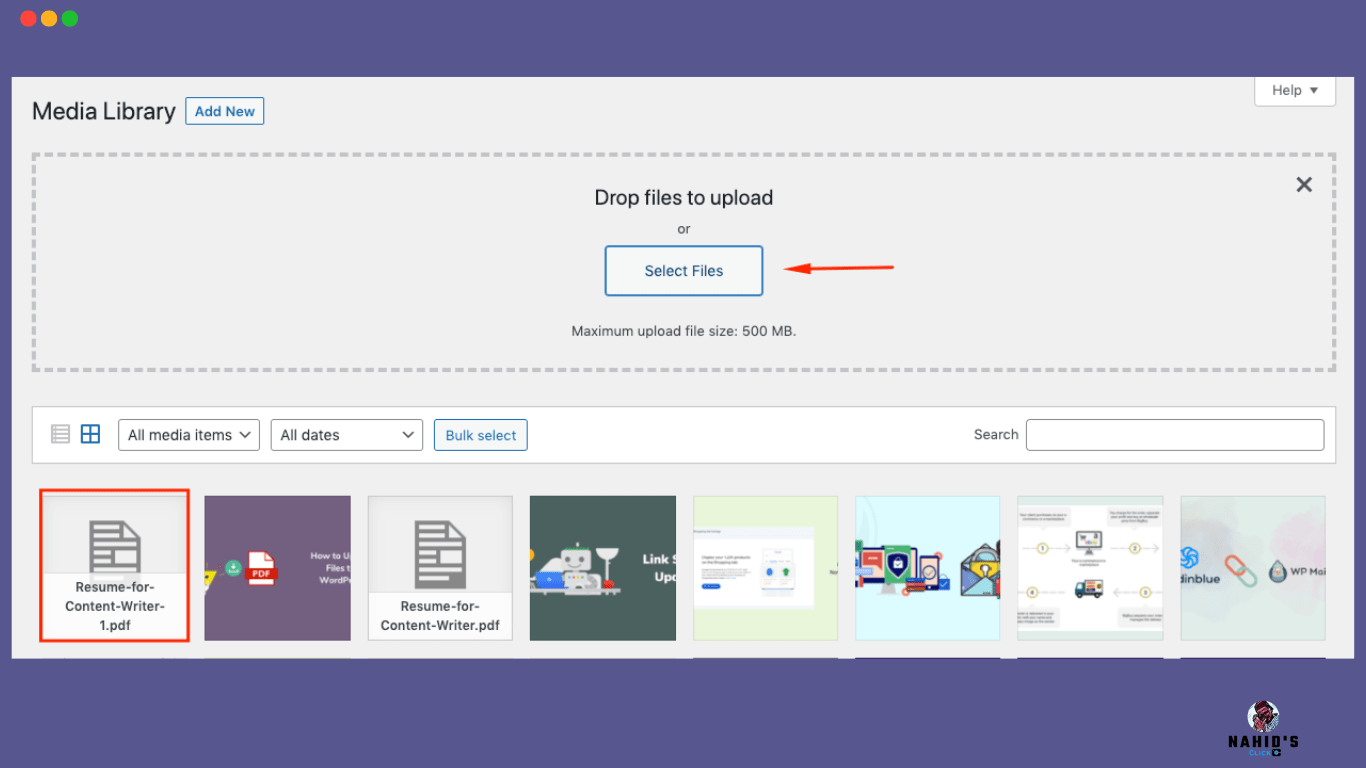
Step two: place the PDF on your page or post
Open the page where you want to add your PDF file. Here type “File” in the search box.
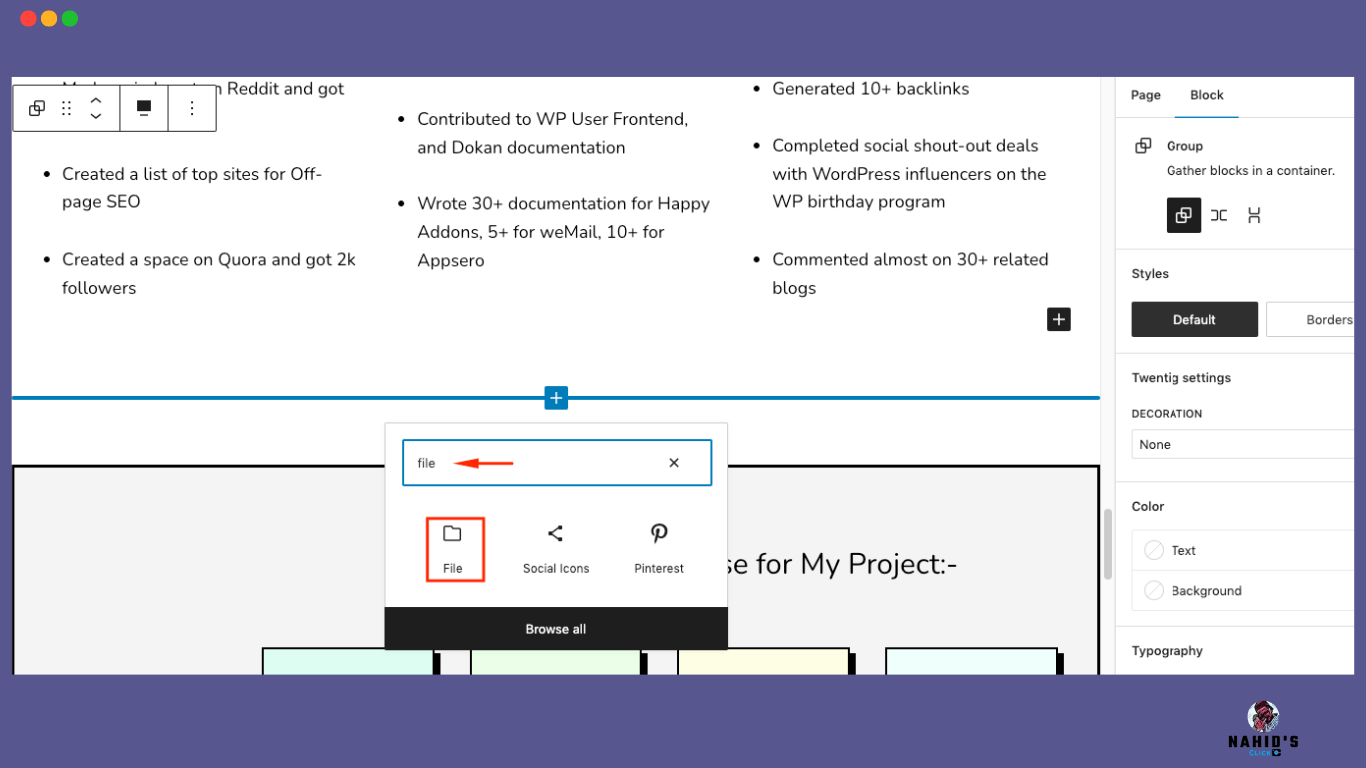
Once you selected “File” from the search section, now you need to choose the PDF file that you uploaded earlier.
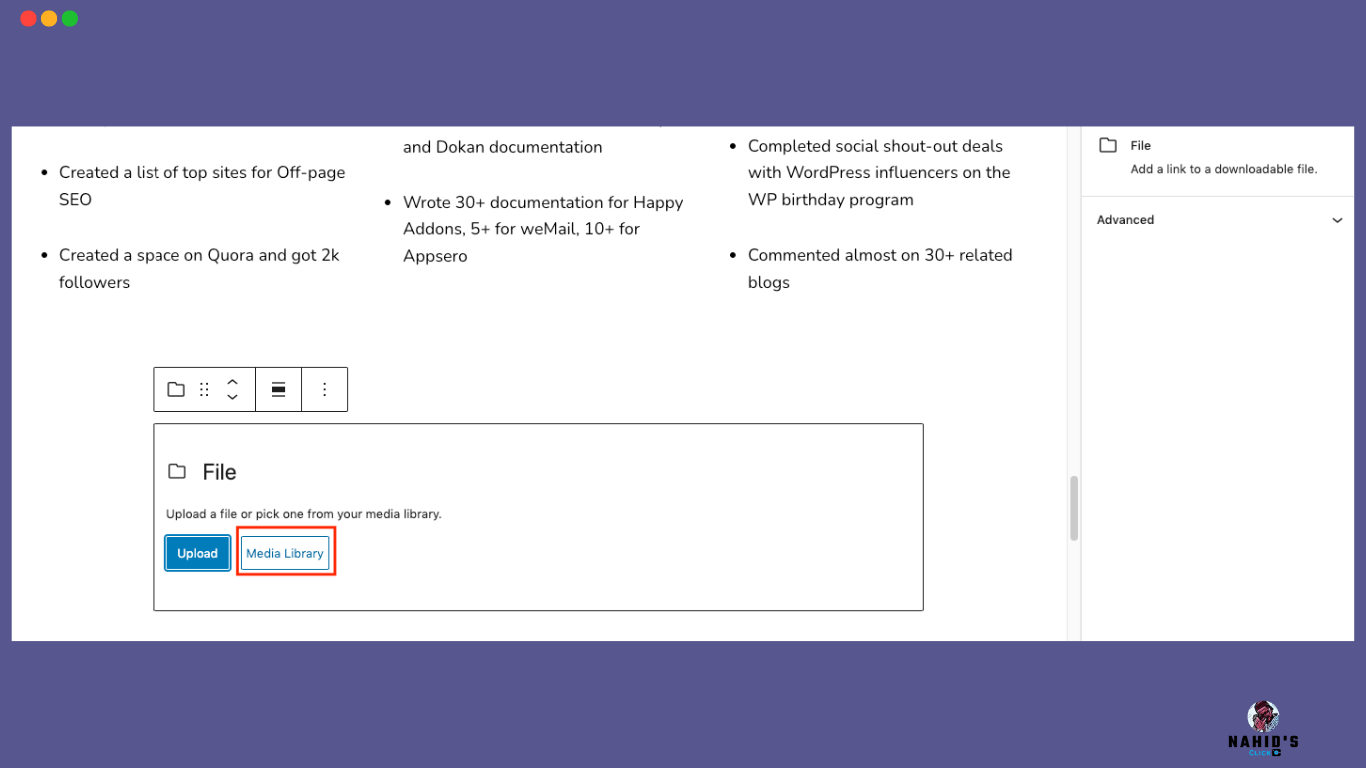
Step three: select the PDF file
Choose the media file from your gallery.
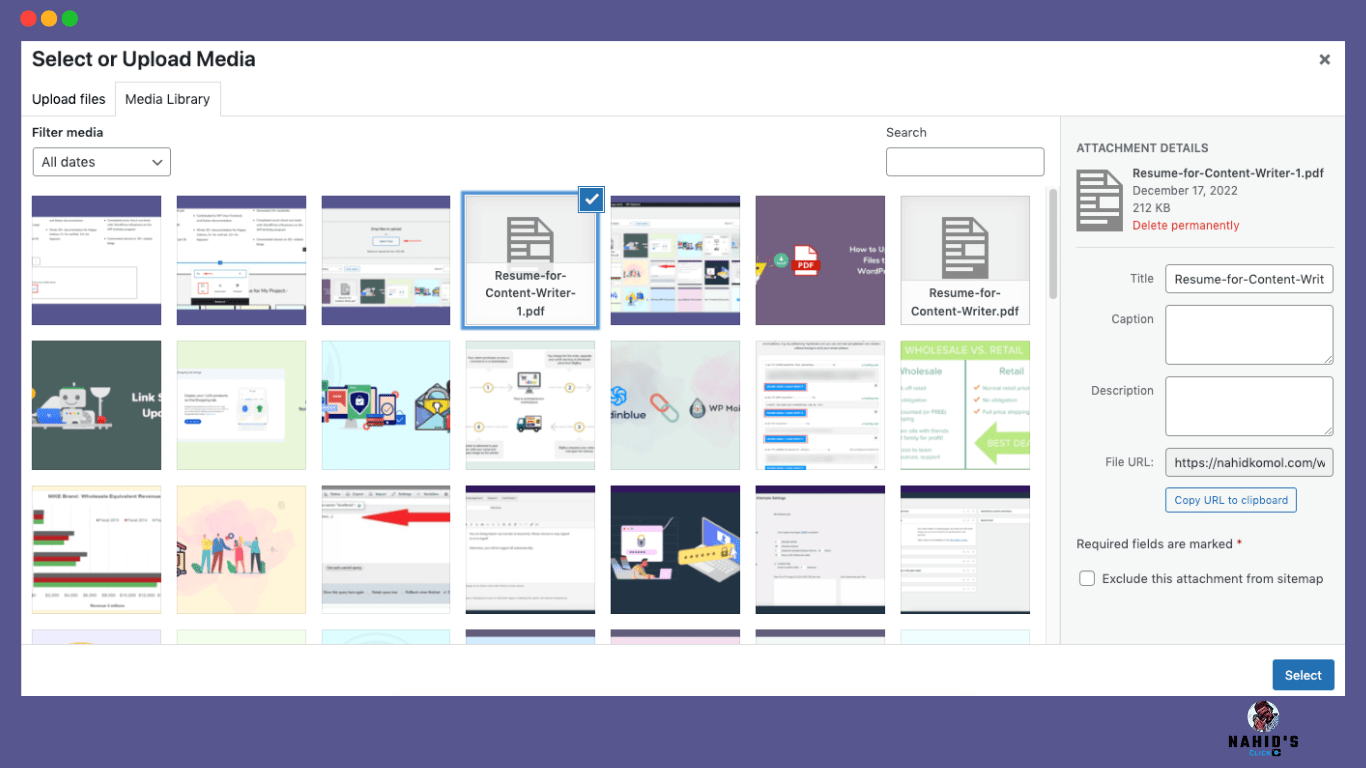
After you choose the file, you can see the details available to customize along with the button.
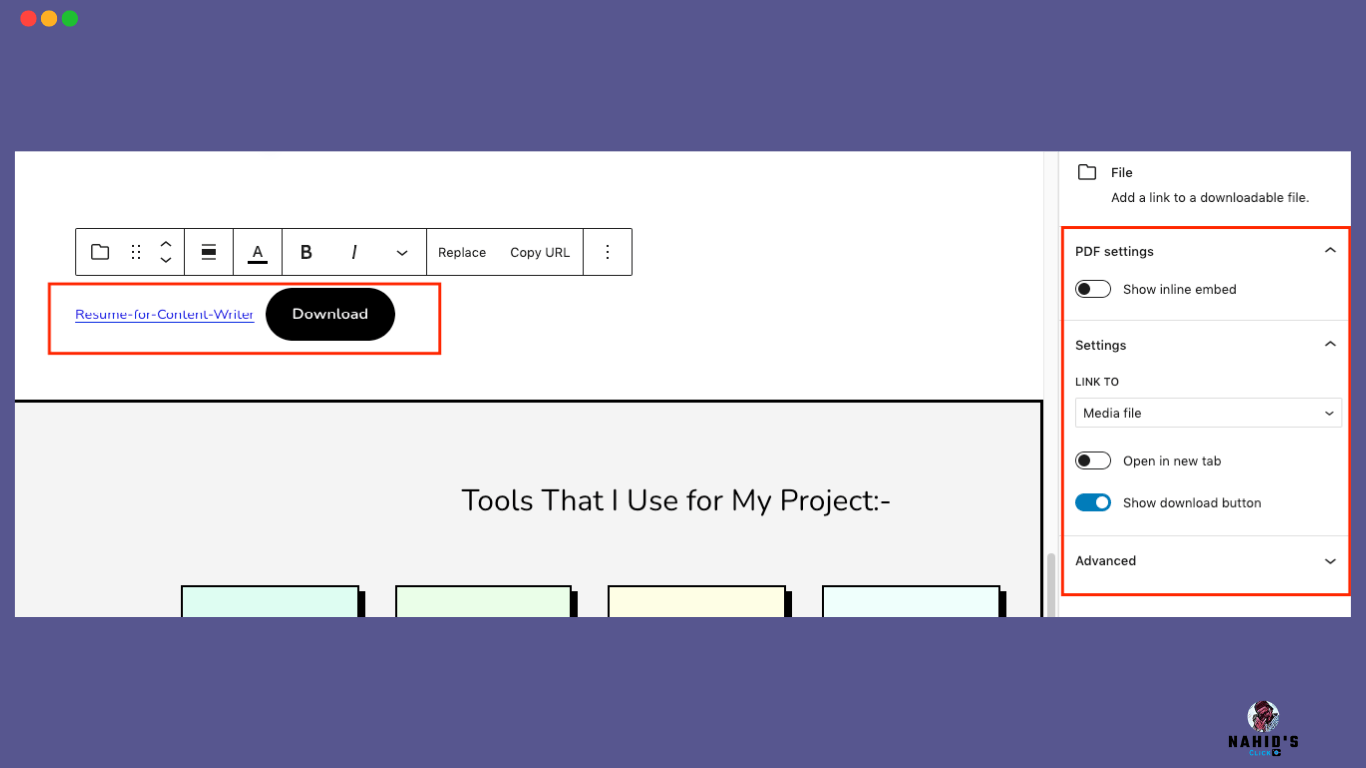
Here you can do a number of things:
- Show or hide the PDF preview
- Select the file to open in a new tab
- Show or hide the download button beside the text
Step four: final look after adding the PDF file
After customizing the button and text, it will look like this one.
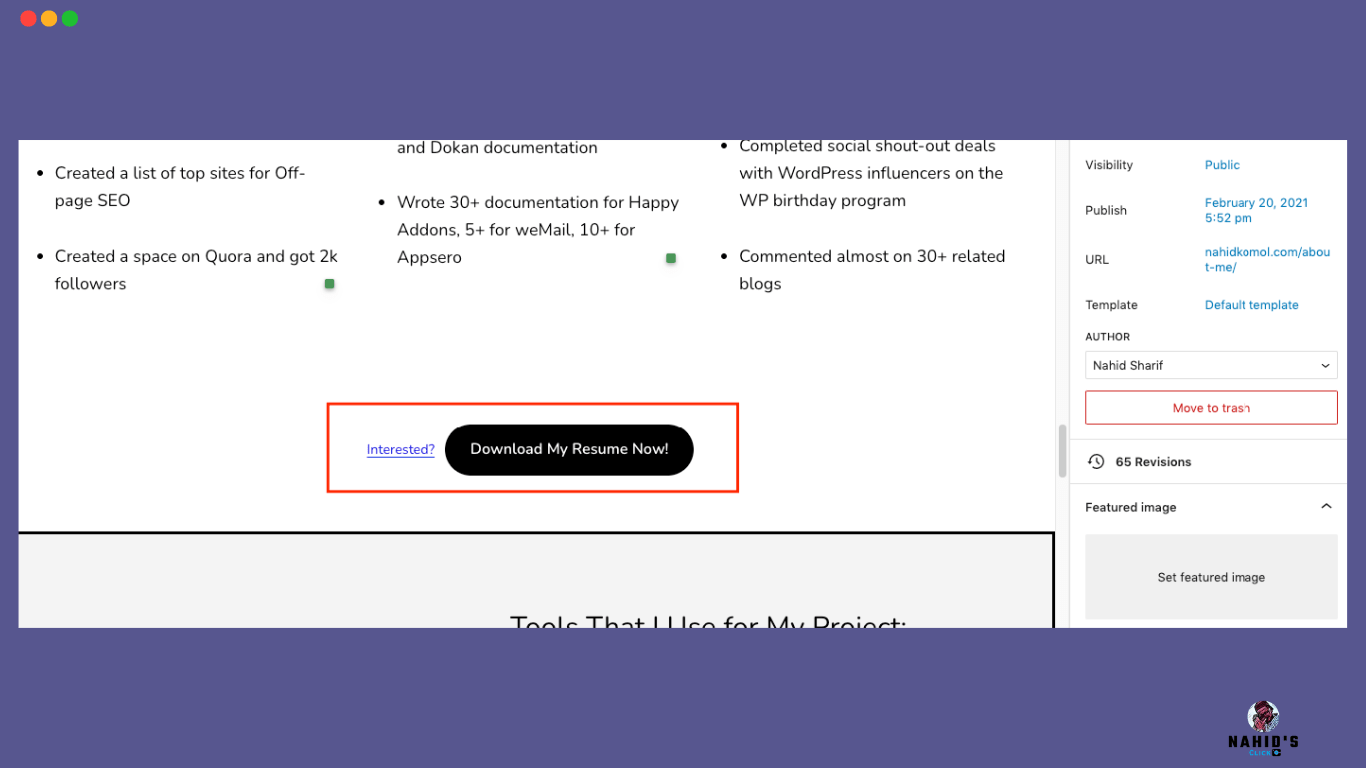
Now open the page from the front end and see if the download button works perfectly or not!
See, the button is working perfectly. And the file is successfully downloaded to your device!
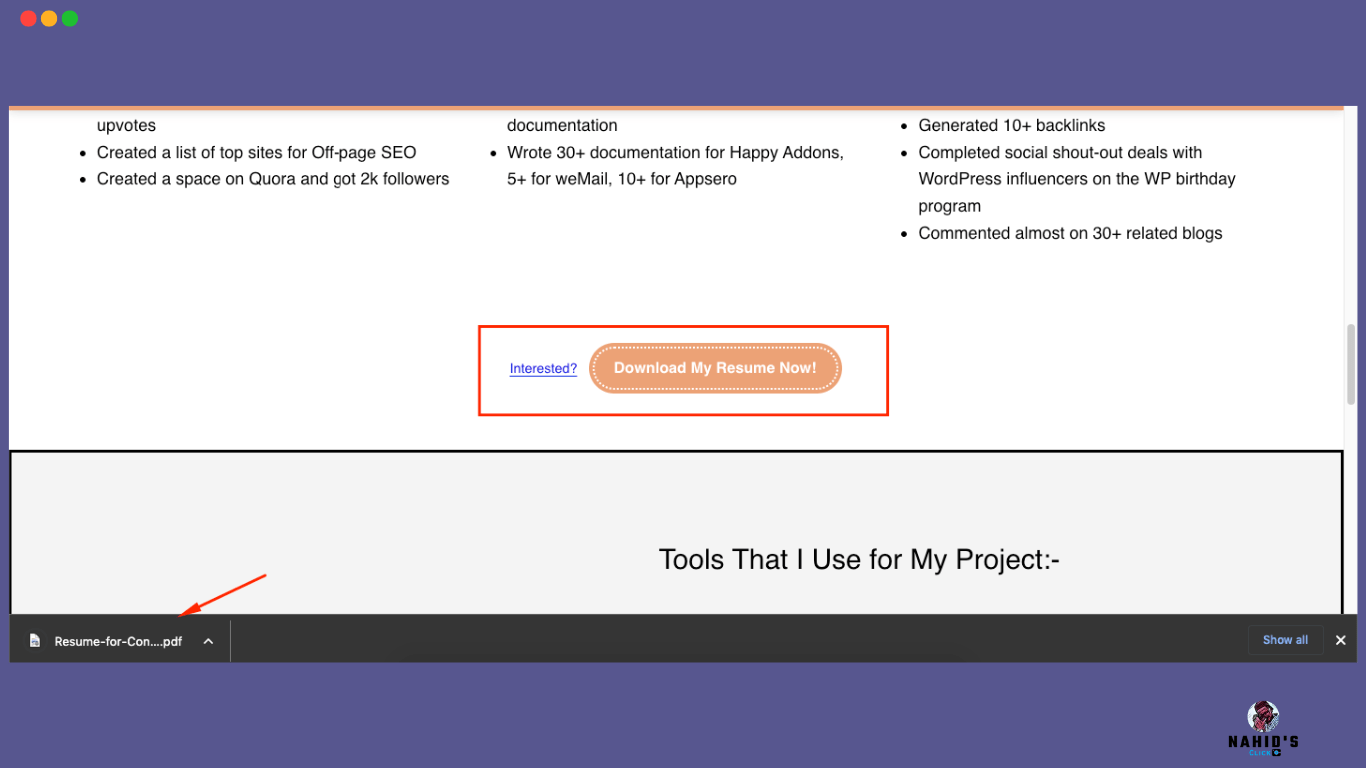
So this is how you can upload any PDF files, eBooks, whitepapers, or anything else that you want to attach to your WordPress site and make it downloadable for free!
Wrap Up
I hope you guys enjoy this short tutorial. Please share your opinion and let me know which tutorials I should cover in the future!
If you’re unaware of the WordPress security facts and threats, you can check out the article below to learn how to secure a WordPress site!

Informative content. Thanks
Thanks a lot for sharing your thoughts!
Precisely explained!
Looking forward to reading more of your posts.
Hey Hasib.
Thanks for your lovely insights!
Short and precise….liked it.
Thank you so much for reading my article. Stay in touch for more!